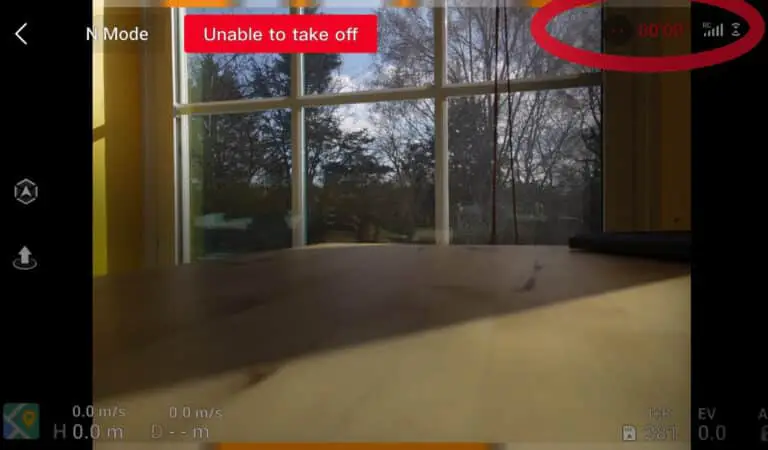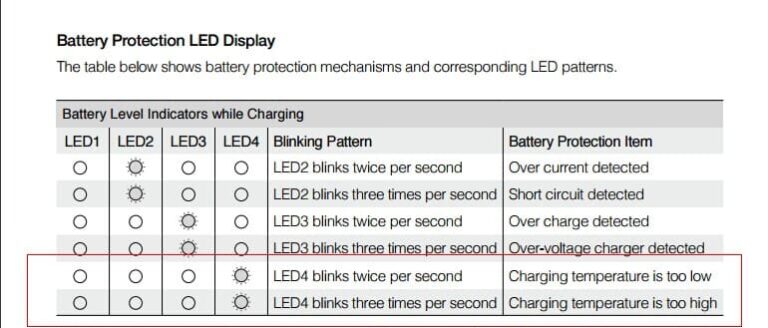Why is Your Phantom 4 Not Connecting to The Controller and How do You Fix it

Phantom 4 and its successors phantom 4 pro and v2 have been having this issue where they have a hard time connecting to their controller from time to time, nonetheless, DJI doesn’t seem to come up with a solution.
And this error is not something you can ignore or say I will come back to it later because your drone is basically useless without its controller right?
I had this problem on my p4p a couple of weeks ago, after contacting DJI, reading bunch of forums, hours of frustration, and trying different things, I fixed it and saved myself hundreds of dollars, and so I thought I could do the same for others.
So what is causing this issue and how do you fix it?
Phantom 4 and its successors Pro and v2 Won’t Connect to The Controllers usually because of a software issue, to fix it try updating, refreshing, or downgrading both the drone’s and controller’s firmware in DJI assistant, If the error persists, you can do a manual linking.
1. Manually connect with the phantom controller
- Turn on both the aircraft and the controller.
- Press C1, C2, and the record button on the controller, then the controller will beep like B-BB.
- Let go all fingers then press the wheel on the right side of the controller and then the first light of the controller will become blue and it will constantly beep DDDD.
- Use a pen to click the linking button on the aircraft and hold for 5 seconds, and then take the pen off the aircraft and wait till they connect.
2. Alternative fix
- Select the 3 dots at the top of your device screen that represents the menu icon.
- You are then going to press the remote control icon.
- At the bottom, there is a button that says “linking RC.” You need to press this button.
- You will then hear a couple of beeps and when it is done beeping you will have to get a toothpick or pin and press the button by the LED down.
- Pressing that will help you sync to the drone.
3. Reset Phantom controllers
- Turn off the remote controller.
- Press the C1, C2, Record, and the Camera settings all at the same time.
- Hold these for about 3 seconds.
- Next turn on the remote, you will see the LED turn blue.
- This means the controller has been reset.
4. Refresh the drones firmware in DJI assistant 2
In the best-case scenario, this problem will be resolved just by refreshing the drone’s firmware.
To do that-
- Power on the drone
- Download the proper dji assistant for your drone
- Connect it to your computer using the USB cable DJI provides
- Open the software on your laptop
- Log in to the DJI Assistant 2 app and select your drone
- Next, you will see the firmware version
- Tap update and choose the latest version
- If it is already the latest version click refresh
- Repeat process with every battery you own
You can also refresh the firmware in DJI go 4 app.
5. Update/refresh Controller Firmware
The Drone’s and the controller’s firmware must match so after refreshing or updating your drone’s firmware you should do the same for the controller separately.
So, to update/refresh your RC’s firmware-
- Power on the remote controller
- Connect it to your computer using a USB cable provided
- Open and log into the DJI Assistant 2 software on your laptop
- Select your drone’s remote controller
- Next, you will see the firmware version
- Tap update if you have an older version or tap refresh if it is up to date
- Click on “Start Update”
- On the next screen, you will see the firmware being downloaded, then transmitted and updating the remote controller
- At 100%, you will see the message, “Update Complete”
- After the firmware is complete, the controller will restart automatically
6. Downgrade firmware
If refreshing the drone doesn’t seem to fix the problem between the controller and the drone downgrading both their firmware might.
you can downgrade the firmware both in DJI assistant and DJI go 4.
To downgrade firmware in DJI assistant–
- Power on the drone
- Connect it to your computer using the USB cable
- Open the DJI Assistant 2 software on your laptop
- Log in to the DJI Assistant 2 app and select your drone
- Next, you will see the firmware version and older versions lined up
- Choose the version one below the current version you have
- Then click install
- Then the drone will automatically restart
To downgrade firmware in DJI go 4
Press and hold the menu icon (three horizontal lines in the top right corner) for five seconds and a special firmware menu appears. You can now select which previous firmware version you would like to downgrade to. Check it out.
Note: After downgrading the drone’s firmware do the same for the controller.
7. Recalibrate the compass
- Launch the DJI GO 4 app.
- Go to the menu in the top right corner.
- Then go to the drone tab on the top left.
- Go to Advanced Settings at the bottom.
- Then go to Sensor State.
- Select Compass in the top middle.
- And tap Calibrate Compass.
- Rotate the drone as indicated in the app.
8. Factory reset your drone and controller
This is really not important if you have already refreshed the firmware, however, just in case there is an unwanted cache that is causing this trouble.
- First, Install the DJI Assistant 2 Program on your device, make sure you download the proper one.
- Connect your drone to your laptop using the USB cable provided, and wait for the software till it detects your drone
- You’ll be able to see your drone on the Connected Devices screen. Select your drone and then click on confirm.
- Click on Firmware Update. After that, you’ll be able to see the “Restore factory defaults” button.
- Click on the factory reset button and then confirm when you are asked to confirm the reset. A progress bar will pop up showing the progress of the reset. You’ll be notified when the reset is complete.
Note: After a factory reset you have to calibrate everything again.
You can also hard reset the controller
To reset the RC: Turn on the controller, the aircraft should be off. * Press C1, C2, and shutter (top right button nearest antenna) on the controller and hold for about 2 seconds or so until it beeps, then turn the controller off.”
Final choice
If none of the methods fix it, you might have to send it to a professional.
If you have DJI care there is a good chance you can get it fixed without any cost.
DJI can ask you to send the drone even if it is just to refresh the firmware so make sure you do everything you can before sending the drone.
After you hand it to DJI it can take up to 15 days till they fix it and send it back to you, and it can take longer if you don’t live in the united states
If you are located in Armenia, you may contact the local dealer or DJI’s support via email to start a case and send the unit back.