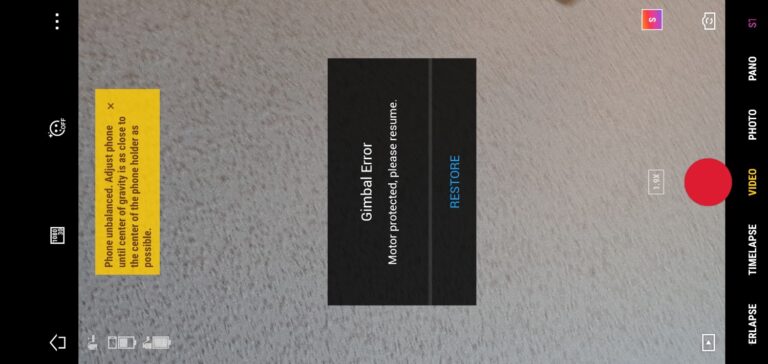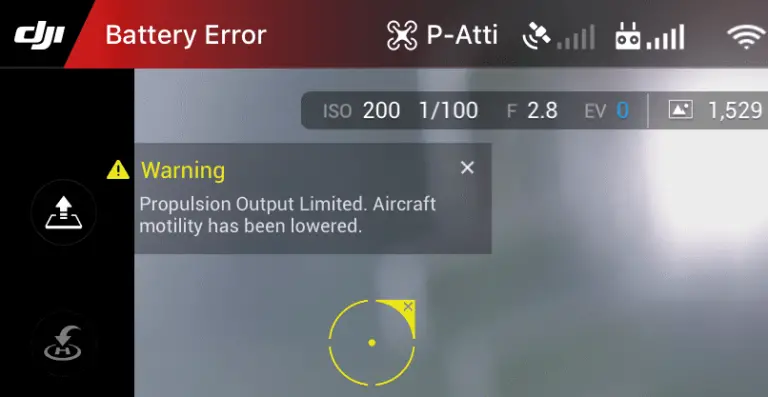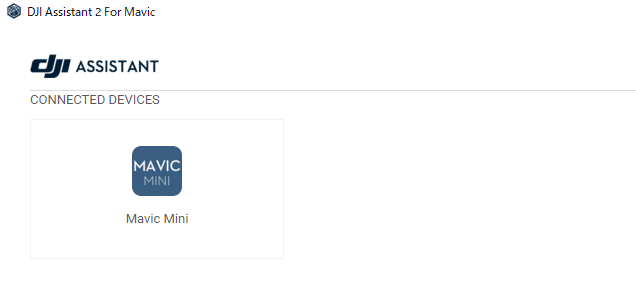6 Ways to Fix Unable to Take-off (Code: 30064) on Your DJI Drone
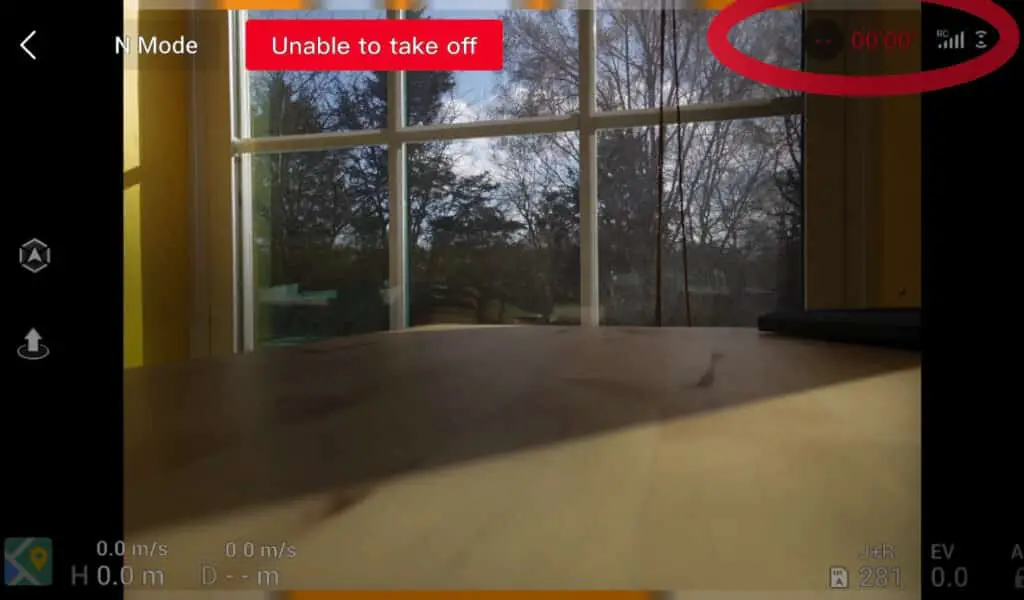
After 2019’s last DJI firmware update “unable to lift off – code 30064” has been a common issue, nonetheless, DJI doesn’t seem to come up with a solution.
And this error is not something you can ignore or say I will come back to it later because you just can’t lift off, and the drone basically becomes unfunctional.
I had this problem on my Mavic air 2s a couple of weeks ago and it disappeared, but after a few minutes came back, and it continued doing so for days.
After contacting DJI, reading a bunch of forums, hours of frustration, and trying different things, I fixed it and saved myself hundreds of dollars, and so I thought I could do the same for others.
So what is causing this issue and how do you fix it?
“Unable to take-off Code: 30064” error is usually a software issue, to fix it try refreshing the drone’s and controller’s firmware in DJI assistant, calibrate the compass in an open area and finally try lifting off from a different place. If the error persists, you might have to send the drone to DJI for service.
What causes this error?
This error can be caused by different things, both hardware and software. Here are some things that might be causing it.
- If the drone needs compass calibration
- When there is no GPS detection
- A software glitch
- Hardware issues
- Trying to fly in low light conditions
The thing is, this issue haven’t been a real issue until the 2019 last firmware update, people have been flying their drones with no issues and DJI come up with it and starts giving people hard time, and according to DJI, this update is telling you if there is any damage on any internal part, and it is trying to prevent accidents.
However, it can be hard to ascertain if it is a hardware issue or just a software glitch.
The good news in most cases it is just a software issue it can be fixed with a simple firmware refresh, for a factory reset in DJI assistant.
However, If it is a hardware issue it is not safe to fly and that is if the software allows you to lift off in the first place.
Before preceding i want you to try somethings
- try removing sd card
- uninstall and install DJI go 4,
- and try lifting off from a different location, if the error presistes keep on reading.
1. Flash light on the front sensors and camera
I am not sure how, but i saw the video below it didn’t make sense at first however it apparently solved my problem.
If this doesn’t fix your problem continue to the next steps
2. Refresh the drones firmware in DJI assistant 2
In the best-case scenario, this problem will be resolved just by refreshing the drone’s firmware.
To do that-
- Power on the drone
- Download the proper dji assistant for your drone
- Connect it to your computer using the USB cable DJI provides
- Open the software on your laptop
- Log in to the DJI Assistant 2 app and select your drone
- Next, you will see the firmware version
- Tap update and choose the latest version
- If it is already the latest version click refresh
- Repeat process with every battery you own
you can also refresh the firmware in DJI go 4 app.
3. Update/refresh Controller Firmware
The Drone’s and the controller’s firmware must match so after refreshing or updating your drone’s firmware you should do the same for the controller separately.
So, to update/refresh your RC’s firmware-
- Power on the remote controller
- Connect it to your computer using a USB cable provided
- Open and log into the DJI Assistant 2 software on your laptop
- Select your drone’s remote controller
- Next, you will see the firmware version
- Tap update if you have an older version or tap refresh if it is up to date
- Click on “Start Update”
- On the next screen, you will see the firmware being downloaded, then transmitted and updating the remote controller
- At 100%, you will see the message, “Update Complete”
- After the firmware is complete, the controller will restart automatically
4. Downgrade firmware
As you might know, this problem didn’t exist in the previous versions of the firmware, so, if you urgently want to fix this problem you can downgrade the firmware till the next update comes out.
However, you should understand even if you downgrade the firmware and the problem went away the issue might still be there it is that you won’t see it in the DJI go 4 app and it will let you take off but it can cause bigger problems
Anyways You can downgrade your firmware both in DJI assistant and DJI go 4.
To downgrade firmware in DJI assistant–
- Power on the drone
- Connect it to your computer using the USB cable
- Open the DJI Assistant 2 software on your laptop
- Log in to the DJI Assistant 2 app and select your drone
- Next, you will see the firmware version and older versions lined up
- Choose the version one below the current version you have
- Then click install
- Then the drone will automatically restart
To downgrade firmware in DJI go 4
Press and hold the menu icon (three horizontal lines in the top right corner) for five seconds and a special firmware menu appears. You can now select which previous firmware version you would like to downgrade to. Check it out.
5. recalibrate the compass
- Launch the DJI GO 4 app.
- Go to the menu in the top right corner.
- Then go to the drone tab on the top left.
- Go to Advanced Settings at the bottom.
- Then go to Sensor State.
- Select Compass in the top middle.
- And tap Calibrate Compass.
- Rotate the drone as indicated in the app.
6. Factory reset your drone and controller
Finnaly before changing the propellers just to make sure it is not a software problem you can try factory resetting the drone.
This is really not important if you have already refreshed the firmware it is just in case there is still some error in the software but you can skip it
- First, Install the DJI Assistant 2 Program on your device, make sure you download the proper one.
- Connect your drone to your laptop using the USB cable provided, and wait for the software till it detects your drone
- You’ll be able to see your drone on the Connected Devices screen. Select your drone and then click on confirm.
- Click on Firmware Update. After that, you’ll be able to see the “Restore factory defaults” button.
- Click on the factory reset button and then confirm when you are asked to confirm the reset. A progress bar will pop up showing the progress of the reset. You’ll be notified when the reset is complete.
Note: After a factory reset you have to calibrate everything again.
You can also hard reset the controller
To reset the RC: Turn on the controller, the aircraft should be off. * Press C1, C2, and shutter (top right button nearest antenna) on the controller and hold for about 2 seconds or so until it beeps, then turn the controller off.”
Final choice
If none of the methods fix it, you might have to send it to a professional.
If you have DJI care there is a good chance you can get it fixed without any cost.
DJI can ask you to send the drone even if it just to refreshe the firmware so make sure you do everything you can before sending the drone.
After you hand it to DJI it can take up to 15 days till they fix it and send it back to you, and it can take longer if you don’t live in the united states
If you are located in Armenia, you may contact the local dealer or DJI’s support via email to start a case and send the unit back.