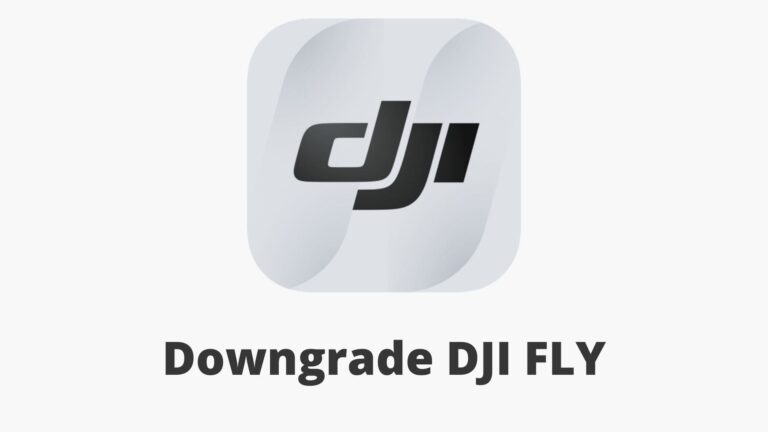4 Ways to Downgrade DJI Drone’s Controller
If you’re experiencing issues with your drone controller, like if it’s freezing or glitching or having connection issues, downgrading the firmware or factory resetting it may solve the problem check this article if you want to see how you can factory reset your RC in this article I will show you how you can downgrade the firmware.
Note: the process is the same for every Mavic and phantom line-up
You can watch the video below where I will explain it in a video format if you prefer that.
To downgrade DJI controller’s firmware in DJI go 4
- Open DJI go 4
- Connect your controller to you phone or tablet with the provided cable and make sure you are connected to the internet
- Tap to DJI logo on the top left corner to return to the main screen
- Tap and hold the three dots on the top right corner of the screen in DJI go 4 for 10 seconds
- A menu will appear and from that select the firmware you want to download
To downgrade DJI controller’s firmware in DJI go
the process is the exact same for DJI go and DJI go 4 the only difference is on DJI go you will tap on a hat icon instead of three dots
- Open DJI go
- Connect your controller to you phone or tablet with the provided cable and make sure you are connected to the internet
- Tap to DJI logo on the top left corner to return to the main screen
- Tap and hold the hat on the top right corner of the screen in DJI go for 10 seconds
- A menu will appear and from that select the firmware you want to download
To downgrade controller’s firmware in DJI assiatant
- Power on the remote controller
- Connect it to your computer using a USB cable provided
- Open and log into the DJI Assistant 2 software on your laptop
- Select your drone’s remote controller
- Next, you will see the firmware version
- Tap on the firmware version you like to rollback to
- Click on “Start”
- On the next screen, you will see the firmware being downloaded, then transmitted and updating the remote controller
- At 100%, you will see the message, “Update Complete”
- After the firmware is complete, the controller will restart automatically
To downgrade DJI’s smart controller firmware
- Turn off the remote controller.
- Connect the remote controller with the PC via a USB-C cable and turn on the DJI Smart Controller.
- Launch DJI Assistant 2.
- Click the DJI Smart Controller icon, and then click the ‘Firmware’ button on the left
- Then click the firmware version you want to download
- DJI Assistant 2 will download and install the firmware automatically and the controller will restart