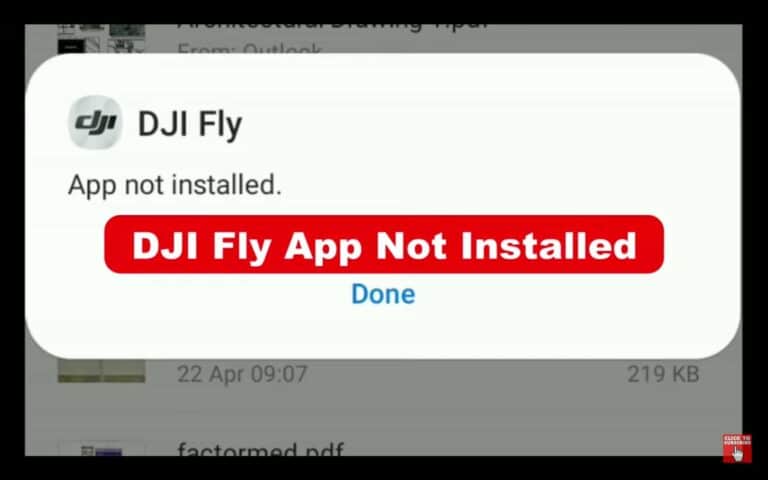3 Ways to Fix Tello Error Code 29
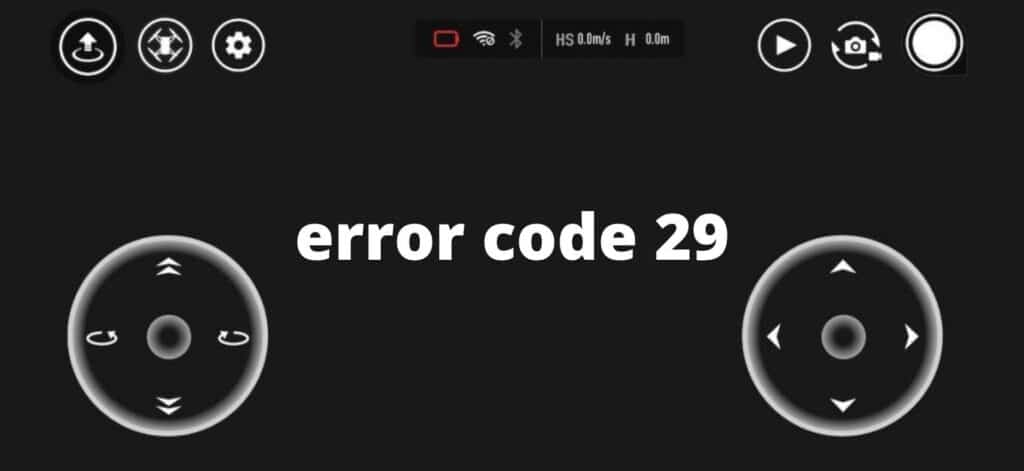
There has been an issue people are having, on their Tello drone “error code 29”, and ‘error code 93’ I also had this problem about a couple of weeks ago, then I went on google and there was no one explaining what was wrong I emailed tello they didn’t bother to give me the solution but after reading a bunch of forums, hours of frustration, and trying different things, I finally knew what the problem was.
So what is causing error code 29 on your Tello drone, and how do you fix it?
If you are getting error code 29 on your Tello drone it is most likely a software issue to fix it recalibrate the IMU, if it fails try doing it with a different phone, update/refresh the firmware, reboot the drone or you can try a factory reset.
Error code 29 can mean a few different things the most common is that the drone’s IMU is currently being updated or needs to be updated. so please calibrate the IMU if possible Once that you have been prompted by the app that calibration is done, restart the drone to save the new configuration.
To be properly guided in doing the IMU calibration, you can go to https://www.ryzerobotics.com/tello/videos and watch the tutorial video about “Calibrating the IMU”.
If the error code still appears in the app after restarting or if the IMU calibration is not succusful, power off the drone again and remove the battery from the compartment for 10 minutes then place battery back into the compartment and turn the drone back on – the error still presists continue reading
By the way, there is no definite way to fix this problem it is trial and error, so let us start off with software troubleshooting before you go to replacing hardware part or before sending it to a professional.
1. Update/refresh firmware and reinstall the app
So before updating/refreshing the firmware make sure the drone’s battery level is above 50%.
- open the Tello mobile app.
- Connect your mobile device to the available network.
- Launch the latest version of the Tello mobile app.
- Download the latest firmware version. The app will notify if there is an update.
- Select Start to download the firmware.
- Connect your device to the drone’s Wi-Fi once the download of the firmware is complete.
- Click Update to update the firmware on the Tello mobile app.
After the update is complete, the Tello mobile app will prompt that the update was successful and the drone will automatically restart.
After updating/refreshing the firmware uninstall the Tello mobile app and install it again.
2. Calibrate the IMU
after reinstalling the tello app calibrate the IIMU
- Before calibrating the IMU make sure the drone have at least 50% charge
- calibrate the IMU when it is cold or at night
- and make sure you place the drone on a flat surface
My drone use to get stuck at the third step of the IMU calibration, if that is also the case for you you can factory reset the drone.
3. Factory reset
- Switch on the Ryze Tello drone and wait for the LEDs to flash yellow.
- press the power button for 5 seconds until the indicator light turns off.
- The indicator light starts to flash yellow. The Wi-Fi SSID and password will be reset to the factory settings and no password is set by default.
Final choice
If none of the methods fix it, you might have to send it to a professional
I don’t know what your take on this or your budget but for the price of Ryze Tello I wouldn’t consider sending it to a professional because the cost to get it fixed won’t probably match the price of the drone and there is a high chance it will have another issue once you get it fixed, which at that point you are better off buying another drone, but that is my opinion.
You can, however, try to fix it by yourself and it would be a great experience.