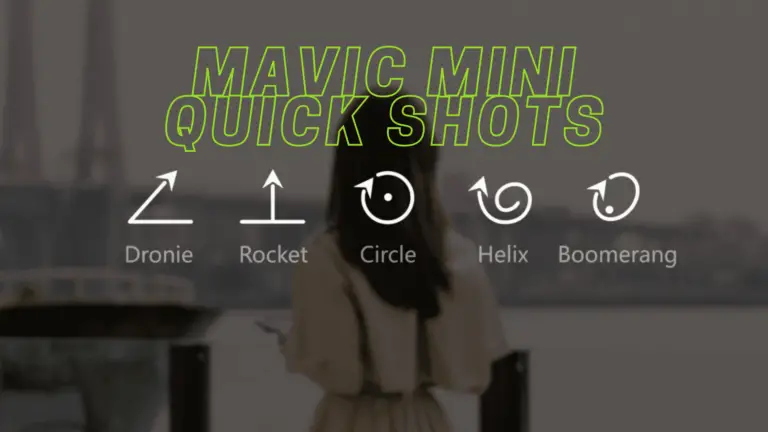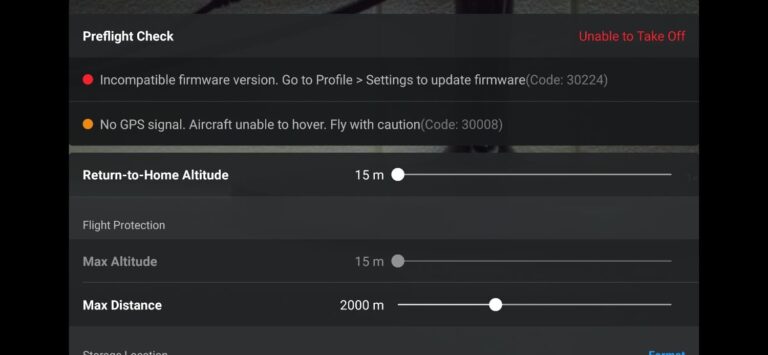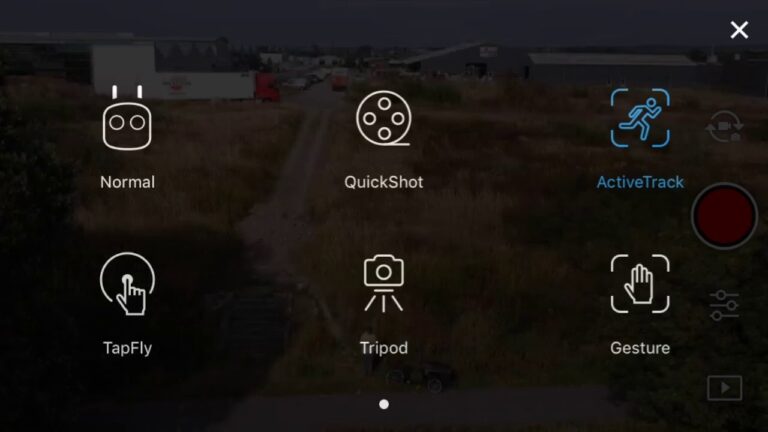No GPS Signal on New Mavic Mini Drones

The original Mavic mini has probably been the most problematic drone DJI has ever made, To keep the weight under 250 grams DJI had to make different prototypes of different parts which lead to causing hundreds of problems and one of the problems is the lack of detecting GPS, and DJI doesn’t seem to come up with a solution.
And this error is not something you can ignore or say I will come back to it later because you just can’t either lift-off or you will give you a warning every other minute! and the drone basically becomes useless.
I had this problem about a month ago, after contacting DJI, reading a bunch of forums, hours of frustration, and trying different things, I fixed it and saved myself hundreds of dollars, and so I thought I could do the same for others.
So Why is you mavic mini not detecting GPS and How do You Fix it?
“No GPS signal” on Mavic mini can be caused by both software and hardware issues, you can try refreshing the firmware or factory resetting it in DJI assistant, you also need to take off from an open place where there is no interference if none of them seem to work you might have to send the drone to DJI for service.
However, this error can be caused by different things, both software, and hardware and it can be hard to ascertain, Here are some things that might be causing it.
- If the drone needs compass calibration
- When there is no GPS detection
- A software problem that can be fixed with a firmware refresh
- Hardware issues- like a faulty mother board which can cost you up to $400
The good news is, in most cases, it is just a software issue it can be fixed with a simple firmware refresh, or a factory reset in DJI assistant.
1. Refresh the drones firmware in DJI assistant 2
In the best-case scenario, this problem will be resolved just by refreshing the drone’s firmware.
To do that-
- Power on the drone
- Download the proper dji assistant for your drone
- Connect it to your computer using the USB cable DJI provides
- Open the software on your laptop
- Log in to the DJI Assistant 2 app and select your drone
- Next, you will see the firmware version
- Tap update and choose the latest version
- If it is already the latest version click refresh
- Repeat process with every battery you own
you can also refresh the firmware in DJI go 4 app.
2. Update/refresh Controller Firmware
The Drone’s and the controller’s firmware must match so after refreshing or updating your drone’s firmware you should do the same for the controller separately.
So, to update/refresh your RC’s firmware-
- Power on the remote controller
- Connect it to your computer using a USB cable provided
- Open and log into the DJI Assistant 2 software on your laptop
- Select your drone’s remote controller
- Next, you will see the firmware version
- Tap update if you have an older version or tap refresh if it is up to date
- Click on “Start Update”
- On the next screen, you will see the firmware being downloaded, then transmitted and updating the remote controller
- At 100%, you will see the message, “Update Complete”
- After the firmware is complete, the controller will restart automatically
3. Recalibrate the compass
calibrating the compass is not going to do much but it wouldn’t hurt to do it.
- Turn on your Mavic Mini and the DJI go 4 app in the Remote Controller.
- Go to the menu in the top right corner.
- Then go to the drone tab on the top left.
- Go to Advanced Settings at the bottom.
- Then go to Sensor State.
- Select “Compass” in the top middle.
- And tap “Calibrate Compass”.
- Then follow the onscreen instructions.
4. Calibrate IMU
After compass calibration calibrate the imu.
- Go to an open area outside, away from metal structures, cars and such.
- Turn on your Mavic Mini and the DJI go 4 app in the Remote Controller.
- Tap on the 3 dots in the top right corner.
- Tap on “Safety”.
- Scroll down to the “Sensors” section.
- Select “Calibrate” to the right of the Compass.
- Click on “Start”.
- The status indicators lights will blink yellow indicating that the calibration is about to start.
- Then follow the onscreen instructions.
- Hold the aircraft horizontally and rotate it 360 degrees in the clockwise direction.
- When the Mavic Mini indicator light changes from yellow to solid green then move on to the vertical calibration.
- Hold the Mavic Mini vertically with its nose pointing upwards and rotate it 360 degrees around its vertical axis.
- The Mavic Mini indicator will turn from yellow to solid green when successful.
- When both horizontal and vertical compass calibration is completed successfully, the indicator light will start flashing green.
5. Downgrade firmware
If you had this problem after upgrading the software this you can downgrade it until the next version comes out.
To downgrade firmware in DJI assistant–
- Power on the drone
- Connect it to your computer using the USB cable
- Open the DJI Assistant 2 software on your laptop
- Log in to the DJI Assistant 2 app and select your drone
- Next, you will see the firmware version and older versions lined up
- Choose the version one below the current version you have
- Then click install
- Then the drone will automatically restart
To downgrade firmware in DJI go 4
Press and hold the menu icon (three horizontal lines in the top right corner) for five seconds and a special firmware menu appears. You can now select which previous firmware version you would like to downgrade to. Check it out.
Note: After downgrading the drone’s firmware do the same for the controller.
6. Factory reset your drone and controller
Finally, before sending it to DJI where you can pay a lot of money you can try factory resetting the drone.
This is really not important if you have already refreshed the firmware it is just in case there is still some error in the software but you can skip it
- First, Install the DJI Assistant 2 Program on your device, make sure you download the proper one.
- Connect your drone to your laptop using the USB cable provided, and wait for the software till it detects your drone
- You’ll be able to see your drone on the Connected Devices screen. Select your drone and then click on confirm.
- Click on Firmware Update. After that, you’ll be able to see the “Restore factory defaults” button.
- Click on the factory reset button and then confirm when you are asked to confirm the reset. A progress bar will pop up showing the progress of the reset. You’ll be notified when the reset is complete.
Note: After a factory reset you have to calibrate everything again
You can also hard reset the controller
To reset the RC: Turn on the controller, the aircraft should be off. * Press C1, C2, and shutter (top right button nearest antenna) on the controller and hold for about 2 seconds or so until it beeps, then turn the controller off.”
Final choice
If none of the methods fix it, you might have to send it to a professional.
so if the drone is new DJI will send you a replacement without any cost. If you have DJI care there is a good chance you can get it fixed without any cost.
DJI can ask you to send the drone even if it is just to refresh the firmware, so make sure you do everything you can before sending the drone.
After you hand it to DJI it can take up to 15 days till they fix it and send it back to you, and it can take longer if you don’t live in the united states
If you are located in Armenia, you may contact the local dealer or DJI’s support via email to start a case and send the unit back.