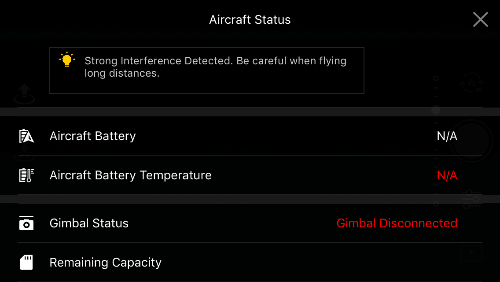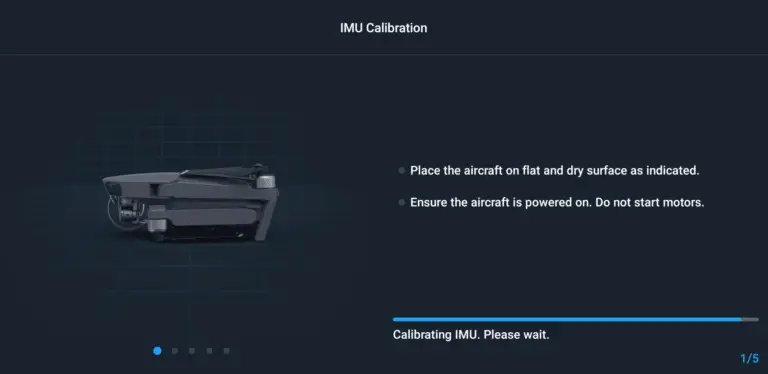5 Easy Ways to Fix Gimbal Unable to Connect (Code-40012) on your DJI Mavic mini
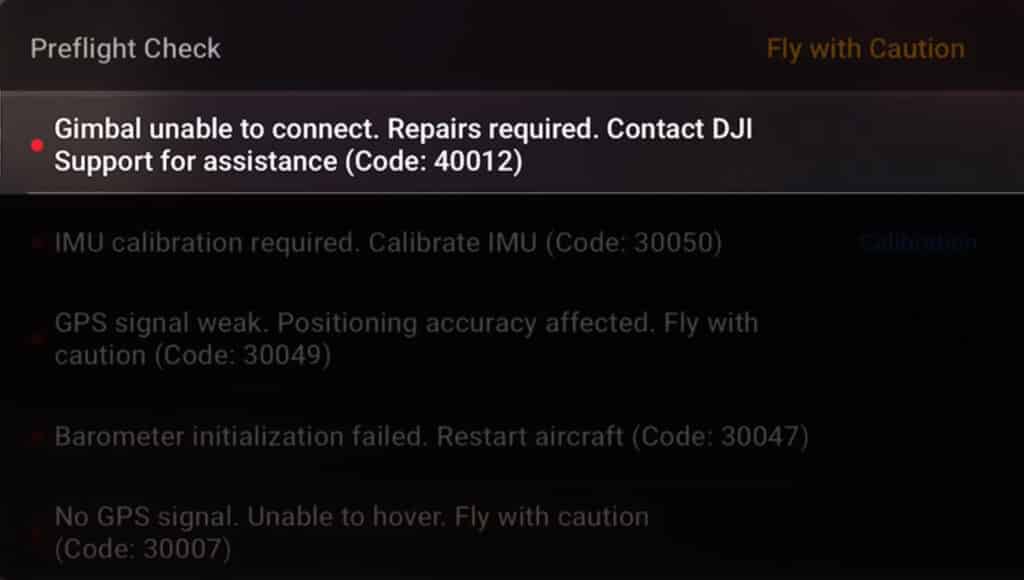
“Gimbal Unable to Connect” has been an issue on DJI drones especially on Mavic mini 1&2, nonetheless, DJI doesn’t seem to come up with a solution.
And this error is not something you can ignore or say I will come back to it later because the problem affects your gimbal and without your gimbal, your drone is basically useless.
I had this problem with my mini a couple of weeks ago, After contacting DJI, reading a bunch of forums, hours of frustration, and trying different things, I fixed it and saved myself hundreds of dollars, and so I thought I could do the same for others.
So basically in this article I will show you how to do a firmware refresh, factory reset, how you can replace the gimbal and I will also show you one ninja technique that has helped me and many people!
So what causes Gimbal Unable to Connect (Code-40012) and how do you fix it?

Gimbal Unable to Connect (Code-40012) can be caused by a faulty gimbal, faulty wires, or a corrupted software. To temporarily fix this problem try slapping on the drone back or try refreshing the firmware in DJI Assistant 2, if the error persists, replace the gimbal completely or send the drone to DJI for service.
When you receive a “Gimbal Unable to Connect error” it can be difficult to ascertain if it is a hardware or software issue.
if it is a software issue it is safer and can be resolved with a simple firmware refresh or a factory reset.
However, if it is a hardware issue it might not be easy to fix but I will show you some ways for that too.
Hardware problems
If you had a crash then there is a good chance that this is the cause of this error and you can be certain it is a hardware problem
This error doesn’t necessarily appear spontaneously after a crash, It may take time for a wire that was jarred during the crash to finally break, after a crash, wires become loosely connected, then when you have a hard landing the loose wires become detached completely.
- Gimbal Unable to Connect error can also happen after replacing or repairing damaged parts on your drone, if you had replaced a part especially if you have replaced the gimbal on your drone by yourself you might have broken one fine wire which can be causing this error, so open the cover and check if there is a faulty wire.
- You can also get this error on a brand new drone right out of the box. This may be due to poor handling while in transit, which causes wires to get detached, in this case, DJI will get it fixed without any cost to you.
Software problems
If you received an ESC status error after updating your firmware it is a good sign that it is just a software glitch and can be fixed with a simple update.
n]Now I will show you five methods you can try to fix his issue
1. Slap the back of the drone
No matter how absurd it sounds slapping the drone like an old TV has solved my problem, so before even trying anything slap the top of drone a few times and see if that fixes the problem.
The problem with this fix is it is not permanent and it can come again at any time.
2. Refresh the drones firmware in DJI assistant 2
In the best-case scenario, this problem is resolved by refreshing the drone’s firmware.
To do that-
- Power on the drone
- Connect it to your computer using the USB cable DJI provides
- Open the DJI Assistant 2 software on your laptop
- Log in to the DJI Assistant 2 app and select your drone
- Next, you will see the firmware version
- Tap update and choose the latest version
- If it is already the latest version click refresh
- Repeat process with every battery you own
You can also refresh the firmware in DJI go 4 app.
3. Downgrade firmware
If refreshing the current firmware doesn’t seem to work, you can downgrade the firmware till the next update comes out.
You can downgrade your firmware both in DJI assistant and DJI go 4.
To downgrade firmware in DJI assistant–
- Power on the drone
- Connect it to your computer using the USB cable
- Open the DJI Assistant 2 software on your laptop
- Log in to the DJI Assistant 2 app and select your drone
- Next, you will see the firmware version and older versions lined up
- Choose the version one below the current version you have
- Then click install
- Then the drone will automatically restart
To downgrade firmware in DJI go 4
Press and hold the menu icon (three horizontal lines in the top right corner) for five seconds and a special firmware menu appears. You can now select which previous firmware version you would like to downgrade to. Check it out.
4. Factory reset your drone and controller
Before trying to fix the gimbal or sending to DJI for a fix to make sure it is not a software problem you are having try factory resetting the drone.
- First, Install the DJI Assistant 2 Program on your device, make sure you download the proper one.
- Connect your drone to your laptop using the USB cable provided, and wait for the software till it detects your drone
- You’ll be able to see your drone on the Connected Devices screen. Select your drone and then click on confirm.
- Click on Firmware Update. After that, you’ll be able to see the “Restore factory defaults” button.
- Click on the factory reset button and then confirm when you are asked to confirm the reset. A progress bar will pop up showing the progress of the reset. You’ll be notified when the reset is complete.
Note: After a factory reset you have to calibrate everything again.
You can also hard reset the controller
To reset the RC: Turn on the controller, the aircraft should be off. * Press C1, C2, and shutter (top right button nearest antenna) on the controller and hold for about 2 seconds or so until it beeps, then turn the controller off.”
5. Replace the gimbal
Note: by attempting to repair or replace a damaged part on your DJI drone it is very important to understand that you will void your warranty!
I will show you how you can replace the gimbal in the video down below
Final choice
If none of the methods fix it, you need to send it to a professional.
If you have DJI care there is a good chance you can get it fixed without any cost, If you don’t have DJI care you might have to pay from $150 up to $250 for a gimbal replacement
After you hand it to DJI it can take up to 15 days till they fix it and send it back to you, and it can take longer if you don’t live in the united states
If you are located in Armenia, you may contact the local dealer or DJI’s support via email to start a case and send the unit back.