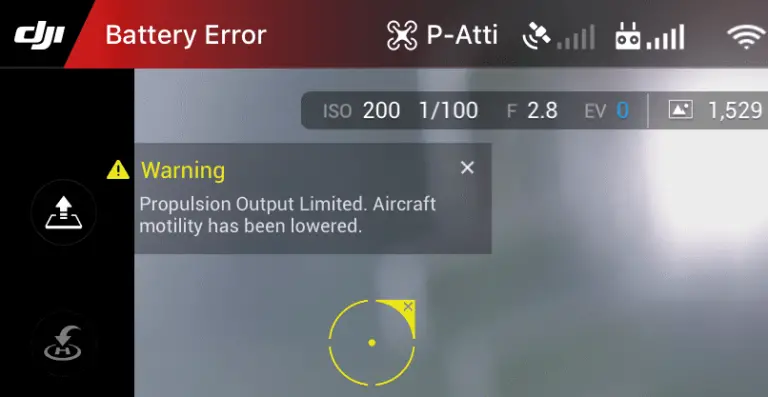4 Thing to Try if OSMO Mobile 2 Bluetooth is Not Working
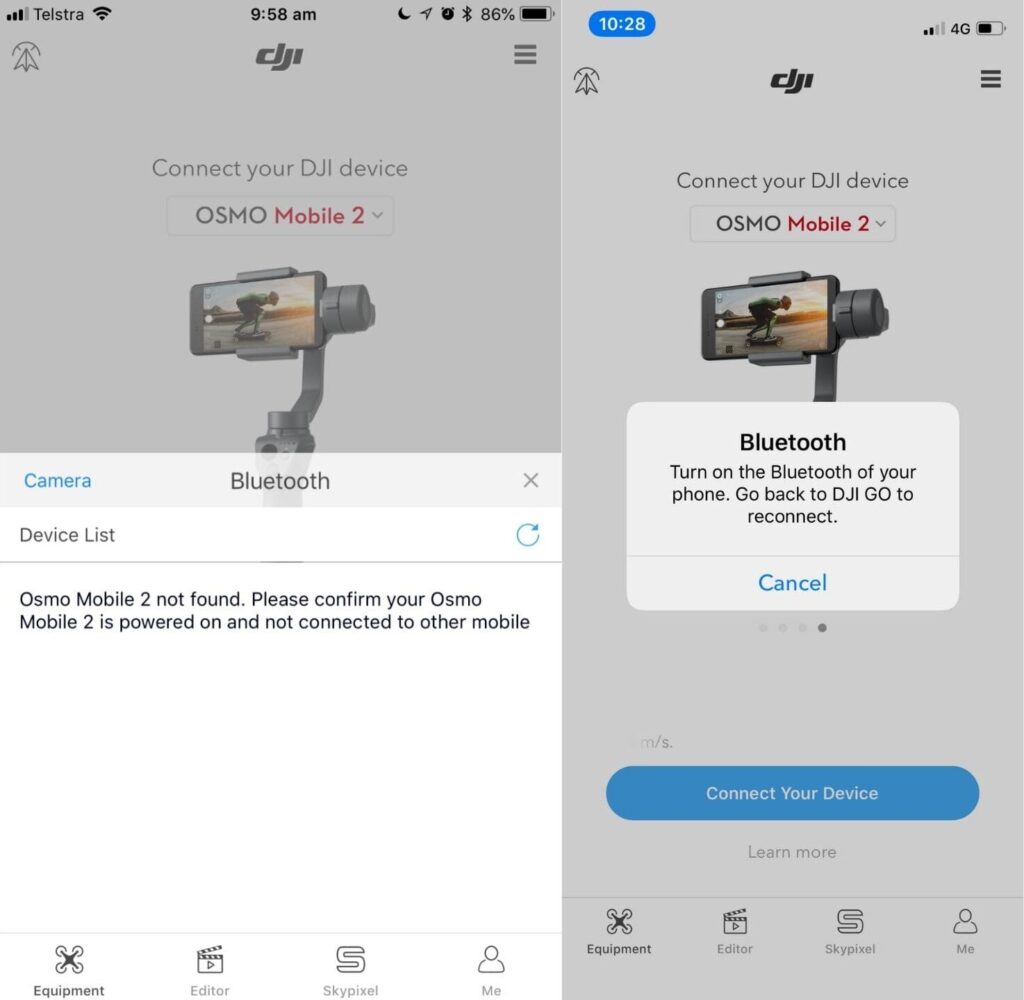
There has been an issue people are having with their Osmo mobile 2 where it is not connecting with their phone(usually iPhone), and it is usually a Bluetooth connection issue.
I also had this problem about a couple of weeks ago, then I went on google and there was no one explaining what was wrong.
then I contacted DJI but they didn’t help me solve the problem, anyways after reading a bunch of forums, hours of frustration, and trying different things, I finally knew what the problem was and I solved mine so I thought I could do the same for others
So why is your Osmo mobile 2 not connecting with your phone, and how do you fix it?
If your Osmo mobile 2 is not connecting to your phone it is usually a software issue. to fix it you can try deleting and reinstalling DJI go, reset network settings on your phone, and upgrade the osmo’s firmware, if none of them seem to work you might have to send your Osmo to a DJI.
1. Reset network settings on your phone
95% of this issue is with people who use ios devices I am not sure why but the first troubleshooting method you should try is resetting network settings, which will erase every Bluetooth device and cache
Go to Settings > General > Reset and tap “Reset Network Settings.”
Note: All Bluetooth pairings and Wi-Fi networks will be removed, including any VPNs you have set up.
2. Reinstall the DJI mimo app
One of the troubleshooting methods DJI support recommended me is to reinstall the DJI go app and that is what helped me to solve the issue.
However there is one key thing they didn’t tell me and that is to restart my iPhone after deleting the app from my phone, I got that info from a forum. so anyways follow these steps.
- remove the DJI GO app from your phone
- restart the iphone
- reinstalled the DJI GO app from app store/playstore
like I said you have to restart the iPhone before reinstalling the DJI GO app!
3. Upgrade/refresh Osmo’s firmware
There are three official ways you can use to update DJI Osmo’s firmware: using DJI Mimo, manually using an SD card, and with DJI assistant.
The easiest way to update the firmware would have been using DJI mimo but in this case, where the wifi is not working that is not possible, so we are bound to use the latter two ways.
So to update your Osmo manually using SD card-
- First, download the latest firmware from www.dji.com Osmo product page
- Take out the micro SD card from the OSMO and put it in your computer
- Make sure you have >=100 mb free on the SD card
- Extract the file to the SD card
- Take it out of your computer and insert it in your osmo
- The update will start automatically once you insert the SD card
- The update can take upto 25 minutes so please make sure the battery is full before you insert the SD card
You can watch the video down below for further explanation.
You can also use DJI assistant to update the firmware
- Download the proper DJI assistant on your computer
- Power on your osmo
- Connect it to your computer using the USB cable DJI provides for the osmo mobile 2
- Open the DJI assitant software on your laptop
- Log in to the DJI Assistant 2 app and select osmo mobile 2
- Next, you will see the firmware version
- Tap update and choose the latest version
- If it is already the latest version click refresh
After updating the software try to see if the wifi appears on your phone
4. Try removing the sd card from the osmo mobile and format it
I am not the most technical person but the video feed and the SD card have a huge relation, so If you are not using a DJI recommended SD card or if the sd card is formatted with the wrong file type it can cause a lot of issues.
If you have a DJI recommend SD card good if not it is better if you change it, below are the recommended sd cards.

You can also try formatting it, the standard format file on computers is NTFS, you want to change that to exFAT to make it compatible with the drone.
To do that
- Open File Explorer.
- Click on This PC from the left pane.
- Under the “Devices and drives” section, right-click the SD card and select the Format option.
- Use the “File system” drop-down menu and select the exFAT option.
- This process can be a little different on Mac and Linux.
Final choice
If none of the methods fix it, you might have to send your osmo mobile to DJI.
if you decide to send it to DJI provide your serial number to them for them to check if you have a warranty which I don’t think you have because the product is old anyways, After you hand it to DJI it can take up to 15 days till they send it back to you, and it can take longer if you don’t live in the United States
If you are located in Armenia, you may contact the local dealer or DJI’s support via email to start a case and send the unit back.