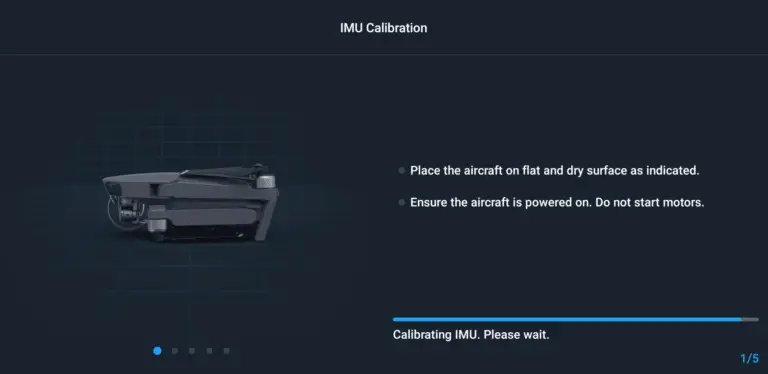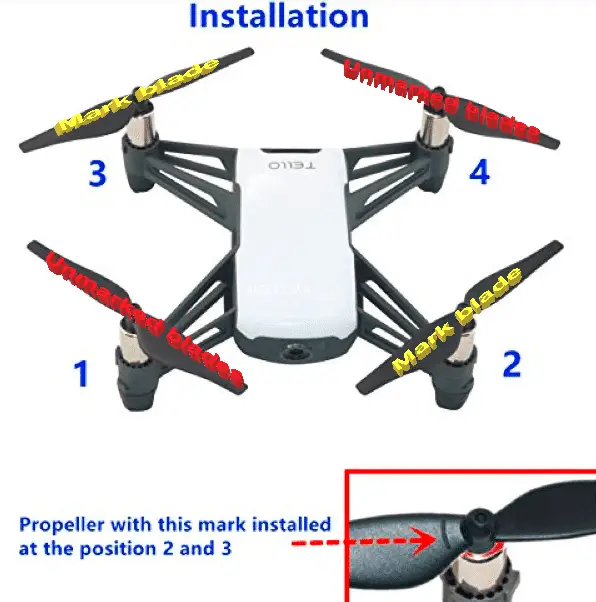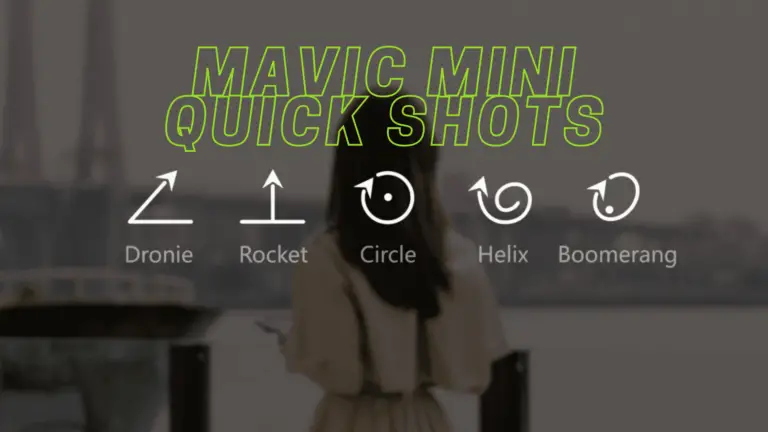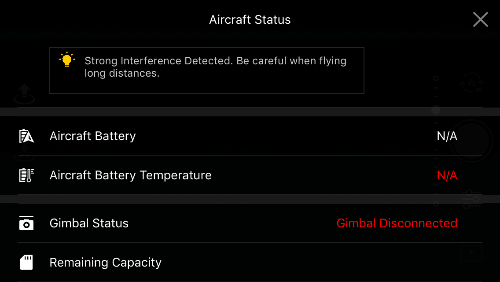Mavic Mini Not Connecting to DJI Assistant 2- 5 ways to fix it
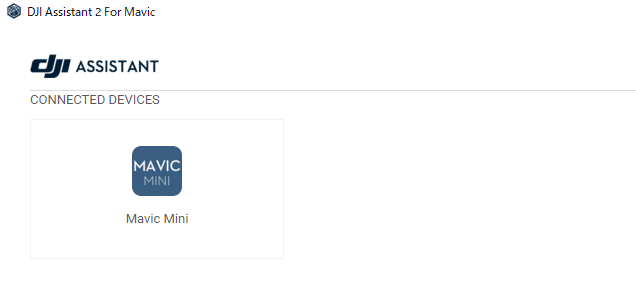
Out of the blue, my Mavic mini refused to connect to DJI assistant and at times the drone will start to heat up, So I went on the internet to find a solution but no one seems to know what the issue was.
Then I contacted DJI but their support team couldn’t have been more naive, anyways after reading some forums, and reading the manual that came with my Mavic mini I found out what the issue was, ironically it was a very easy fix and so I thought I could share the information.
First, Why is Your Mavic Mini not Connecting to DJI Assistant?
So, Mavic mini has been the most problematic drone DJI has ever made, I think to keep the weight under 250 grams DJI had to make different prototypes of different parts, which lead to causing hundreds of problems, both software and hardware.
In this case, the problem can be both a hardware issue like a bad cable to a dirty port, or a software issue, like cache, wrong software, and such.
So, how do you fix it? there is no certain way to fix this problem however I will mention the common troubleshooting methods used and the thing I did to fix my issue.
1. Update/reinstall USB driver if you are using windows laptop
If you have a PC, a proper functioning USB driver is necessary to connect your mavic mini to your computer.
So, the first troubleshooting method i recommend you to try is to update the driver.
To update the device driver
- On the search box in the taskbar, enter device manager, then select Device Manager.
- Select a category to see names of devices, then right-click (or press and hold) the one you’d like to update.
- Select Search automatically for updated driver software.
- Select Update Driver.
- If Windows doesn’t find a new driver, you can try looking for one on the device manufacturer’s website and follow their instructions.
you can also reinstall the driver
To reinstall the device drive
- In the search box on the taskbar, enter device manager, then select Device Manager.
- Right-click (or press and hold) the name of the device, and select Uninstall.
- Restart your PC.
- Windows will attempt to reinstall the driver.
2. Reinstall DJI assistant/ download the correct version
If you have the wrong version of DJI assistant it is not going to work, so make sure you have the right one, you can download the correct version of DJI assistant from DJI’s website.
After making sure you have the right version of the software, even though it is the correct version you can also delete the software and reinstall it can take a few minutes to do so, but, it can fix the problem.
3. Change the cable and clean the ports
The first thing that comes to mind when your drone is not connecting to your computer changing the cable that connects your mini to your computer, well if you haven’t thought of that it you should do it.
There are some cables that are only used for charging you should avoid those in this case since the software is trying to read the drone, so when buying a cable spend a little more and buy one with decent quality
The next step is to clean the ports, to do that grab a small toothpick, or roll a paper or cotton product into a small tip. Carefully insert the tip into the port and jiggle it to loosen dirt or debris. Give the port another burst of compressed air to help remove anything you’ve loosened, do the same for the mini’s port
4. Remove the SD card
It will surprise you the number of problems that can be fixed just by removing the sd card out of the drone and restarting it, I am not the most technical person but the SD card has a huge correlation with the software of almost every DJI product.
So If you are not using a DJI recommended SD card or if the sd card is formatted with the wrong file type it can cause a lot of issues.
So try removing the sd card restart DJI assistant and plug the drone.
You can also try formatting the sd card in a compatible way to the drone, the standard format file on computers is NTFS, you want to change that to exFAT to make it compatible with the drone.
To do that
- Open File Explorer.
- Click on This PC from the left pane.
- Under the “Devices and drives” section, right-click the SD card and select the Format option.
- Use the “File system” drop-down menu and select the exFAT option.
- This process can be a little different on Mac and Linux.
5. Downgrade firmware
If refreshing the current firmware doesn’t seem to work and the issue doesn’t seem to go, you can downgrade the firmware till the next update comes out
You can downgrade your firmware both in DJI assistant and DJI mobile app, in this case where you drone is not connecting to assistant your option is to use DJI fly
To downgrade firmware in DJI fly
press and hold the menu icon (three horizontal lines in the top right corner) for five seconds and a special firmware menu appears. You can now select which previous firmware version you would like to downgrade to. Check it out.
Final choice
If none of the methods fix it, you might have to send it to DJI, so if the drone is new DJI will send you a replacement without any cost.
After you hand it to DJI it can take up to 15 days till they send a replacement, and it can take longer if you don’t live in the united states
If you are located in Armenia, you may contact the local dealer or DJI’s support via email to start a case and send the unit back.