Mavic Air Not Connecting to DJI Assistant 2- 5 ways to fix it
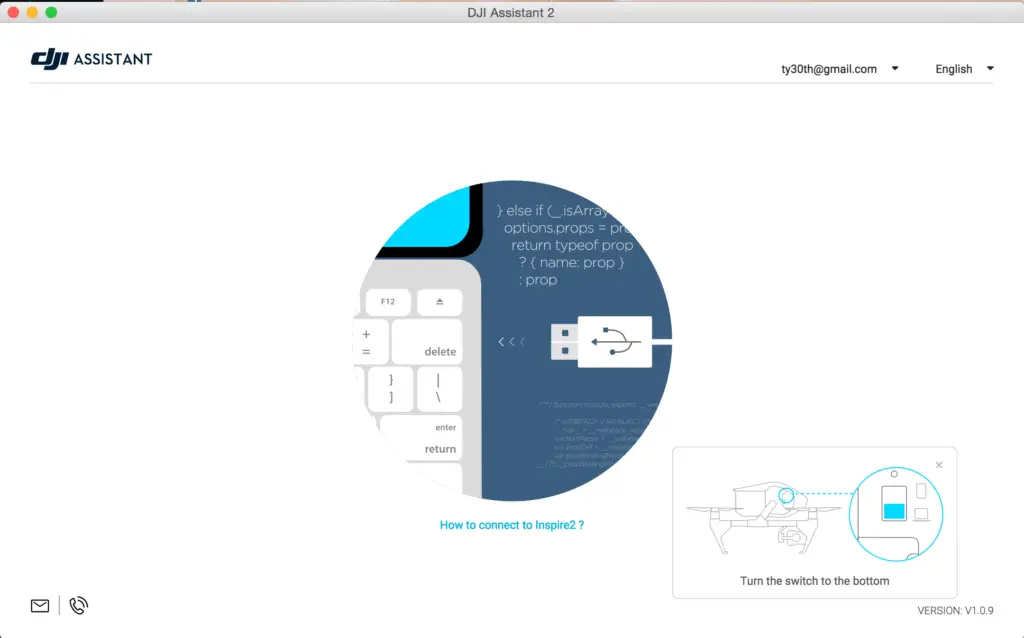
My Mavic air refused to connect to DJI Assistant 2, So I went on the internet to find a solution but no one seems to know what the issue was.
Then I contacted DJI but their support team couldn’t have been more naive, anyways after reading some forums, and reading the manual that came with my Mavic air I found out what the issue was, ironically it was a very easy fix. So I thought I could share the information.
Why is Your Mavic Air not Connecting to DJI Assistant 2?
The reason your Mavic air is not connecting to DJI assistant 2 can be both a hardware issue like a bad cable to a dirty port, or a software issue, like cache, wrong software, and such.
So, how do you fix it? there is no certain way to fix this problem however I will mention the common troubleshooting methods used and the thing I did to fix my issue.
1. Reinstall the correct version of DJI Assistant 2
The first thing you should do is install the correct version of DJI Assistant 2, DJI has different versions of DJI assistant for each drone and if you have the wrong version it is not going to work.
You can download the correct version of DJI assistant for mavic air from DJI’s website.
After making sure you have the correct version of the software, even though it is the correct version you can also delete the software and reinstall it can take a few minutes to do so, but, it can fix the problem.
2. Update/reinstall the USB driver if you are using a windows laptop
If you have a PC, a proper functioning USB driver is necessary to connect your Mavic mini to your computer.
So, the first troubleshooting method I recommend you try to update the driver.
To update the device driver
- On the search box in the taskbar, enter device manager, then select Device Manager.
- Select a category to see names of devices, then right-click (or press and hold) the one you’d like to update.
- Select Search automatically for updated driver software.
- Select Update Driver.
- If Windows doesn’t find a new driver, you can try looking for one on the device manufacturer’s website and follow their instructions.
you can also reinstall the driver
To reinstall the device drive
- In the search box on the taskbar, enter device manager, then select Device Manager.
- Right-click (or press and hold) the name of the device, and select Uninstall.
- Restart your PC.
- Windows will attempt to reinstall the driver.
3. Change the cable and clean the ports
The first thing that comes to mind when your drone is not connecting to your computer is changing the cable, well if you haven’t thought of that, you should.
There are some cables that are only used for charging you should avoid those in this case since the software is trying to read the drone, so when buying a cable spend a little more and buy one with decent quality
The next step is to clean the ports, to do that grab a small toothpick, or roll a paper or cotton product into a small tip. Carefully insert the tip into the port and jiggle it to loosen dirt or debris. Give the port another burst of compressed air to help remove anything you’ve loosened, do the same for the Mavic air’s port
4. Remove the SD card
It will surprise you the number of problems that can be fixed just by removing the sd card out of the drone and restarting it, I am not the most technical person but the SD card has a huge correlation with the software of almost every DJI product.
So If you are not using a DJI recommended SD card or if the sd card is formatted with the wrong file type it can cause a lot of issues.
So try removing the sd card restart DJI assistant and plug the drone.
5. Downgrade firmware
If refreshing the current firmware doesn’t seem to work and the issue doesn’t seem to go, you can downgrade the firmware till the next update comes out
You can downgrade your firmware both in DJI assistant and DJI mobile app, in this case where your drone is not connecting to assistant your option is to use DJI GO
To downgrade firmware in DJI Go
press and hold the menu icon (three horizontal lines in the top right corner) for five seconds and a special firmware menu appears. You can now select which previous firmware version you would like to downgrade to. Check it out.
Final choice
If none of the methods fix it, you might have to send your mavic air to DJI for a professional assessment, so if the drone is new DJI will send you a replacement without any cost.
After you hand it to DJI it can take up to 15 days till they send a replacement, and it can take longer if you don’t live in the united states
If you are located in Armenia, you may contact the local dealer or DJI’s support via email to start a case and send the unit back.






