7 Ways to Fix Remote controller connection error
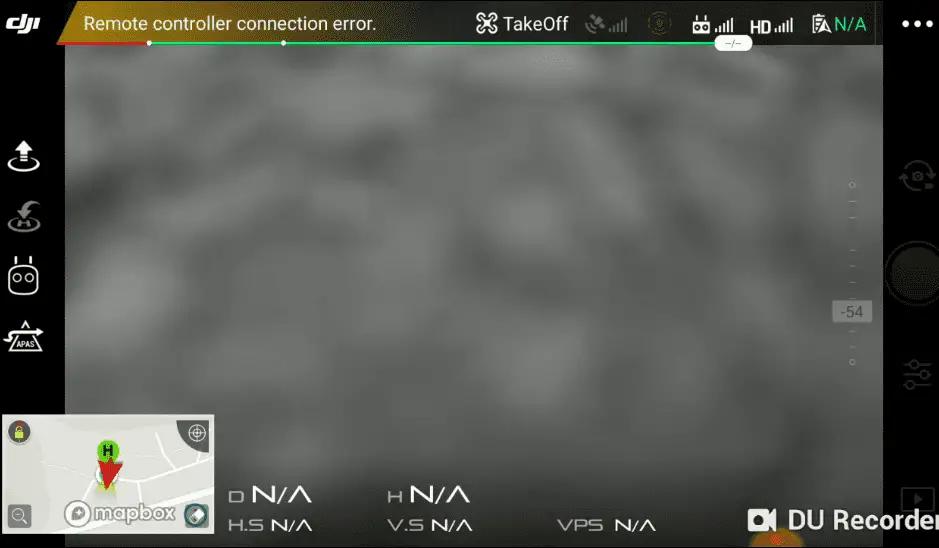
“Remote controller connection error” has been an issue on DJI drones and it has been causing a lot of frustration, nonetheless, DJI doesn’t seem to come up with a solution.
And this error is not something you can ignore or say I will come back to it later because it can be very dangerous. if the RC loses connection with the aircraft while up in the sky the drone can fall down like a brick and can cause a lot of trouble! including property damage and/or cause harm to people.
I had this problem on my Mavic Air, I ignored it and started flying, few minutes into flying it completely lost the connection and started to go wild luckily the drone was few metes away from me so I managed to catch it.
After contacting DJI support, hours of frustration, and trying different things, I fixed it and saved myself hundreds of dollars, and so I thought I could do the same for others.
So in my case, it was the USB cable that connects my RC to my phone that was causing the problem.
Now I don’t know how the connection between the phone and the controller affects the connection between the drone and the controller but apparently, it does.
So anyways I changed the cable and everything went fine, so before you try anything I want you to change the USB cable and try it.
If not keep reading.
And one peculiar thing is iOS users don’t seem to have this problem, at least not one I heard of.
If you have ios and you are having this error it is most likely a software issue instead of hardware I will come to that in a second
So, this error can be caused by both software and hardware issues, and let me start with the hardware problems-
1. Change the usb cable
A faulty cable is what is causing the problem in 2 out of 3 people I would guess.
Changing it is what helped me fix the problem, even though I still don’t understand how the connection between my phone and controller affects my drone signal.
The cable I am talking about is the cable that connects your drone with your RC.
You can buy an original replacement cable from DJI or from amazon.
2. Clean phone USB port
Clean the USB port of your phone, dirt builds up and can also cause a bad connection.
To clean the USB port I like to sweep a toothpick inside of the port to loosen up any dust, then give the phone a shake to make it fall out. Take your time and be as gentle as possible – you don’t want to damage the port.
3. Use the usb port on the bottom of the controller
Instead of using the USB port on the side of the controller use the one of the bottom.
The Port you are using might be damaged so try using the alternative port on the controller and see if that fix the problem
4. Clear cache
For the software issues let us start with the simple things such as clearing the cache.
To clear cache go to DJI Go 4 app, click on the settings three dots, under “General Settings” you can see the video cache settings. You can select to “Clear Video Cache” here and free up a lot more space on your device.
5. Update/Refresh firmware
Running an earlier version firmware can cause software issues so make sure your firmware is up to date, and even if it is up to date try refreshing it in DJI assistant.
- Power on the drone
- Connect it to your computer using the USB cable
- Open the DJI Assistant 2 software on your laptop
- Log in to the DJI Assistant 2 app and select your drone
- Next, you will see the firmware version
- Tap update and choose the latest version
- If it is already the latest version click refresh or click on “Start Update”
- Then restart the drone and check if it is okay
6. Use ios
For some reason, this issue is far more common on android than ios and so if you have an iPhone or and iPad you can try using it instead
7. Factory reset your drone and controller
If none of the methods above work for you you can try factory resetting your drone in DJI assistant
- First, Install the DJI Assistant 2 Program on your device, make sure you download the proper one.
- Connect your drone to your laptop using the USB cable provided, and wait for the software till it detects your drone
- You’ll be able to see your drone on the Connected Devices screen. Select your drone and then click on confirm.
- Click on Firmware Update. After that, you’ll be able to see the “Restore factory defaults” button.
- Click on the factory reset button and then confirm when you are asked to confirm the reset. A progress bar will pop up showing the progress of the reset. You’ll be notified when the reset is complete.
Note: After a factory reset you have to calibrate everything again.
You can also hard reset the controller
To reset the RC: Turn on the controller, the aircraft should be off. * Press C1, C2, and shutter (top right button nearest antenna) on the controller and hold for about 2 seconds or so until it beeps, then turn the controller off.”
Final choice
If none of the methods fix it it is most likely a hardware problem and you need to send it to a professional
If your drone is within a year period from activation or if you have DJI care there is a good chance you can get it fixed without any cost.
If not you might have to pay from fifty dollars up to hundreds of dollars depending on the situation
After you hand it to DJI it can take up to 15 days till they fix it and send it back to you, and it can take longer if you don’t live in the united states
If you are located in Armenia, you may contact the local dealer or DJI’s support via email to start a case and send the unit back.
