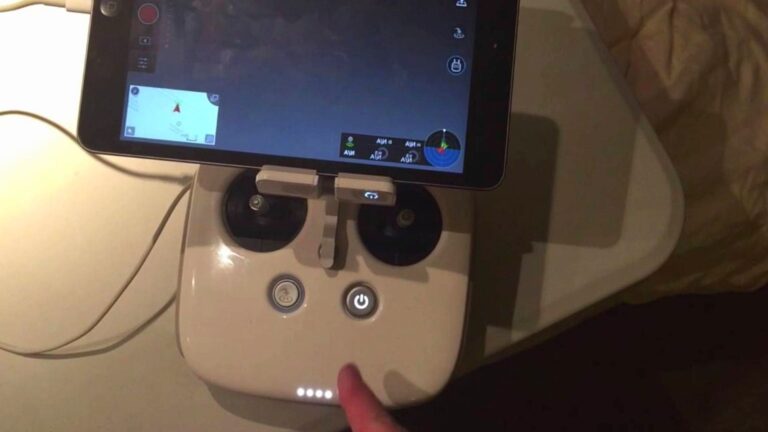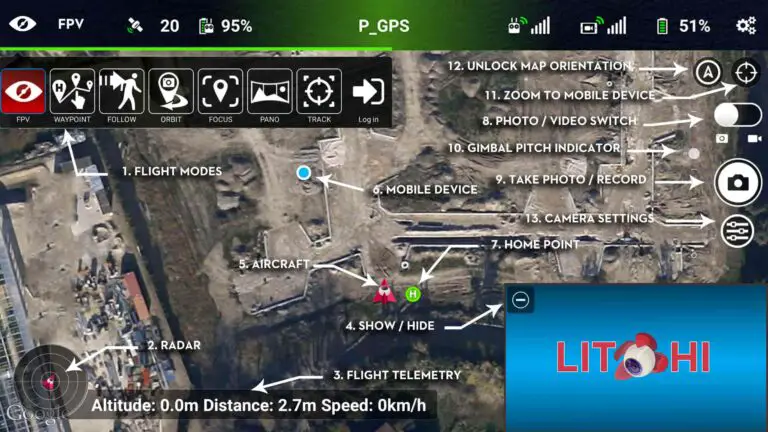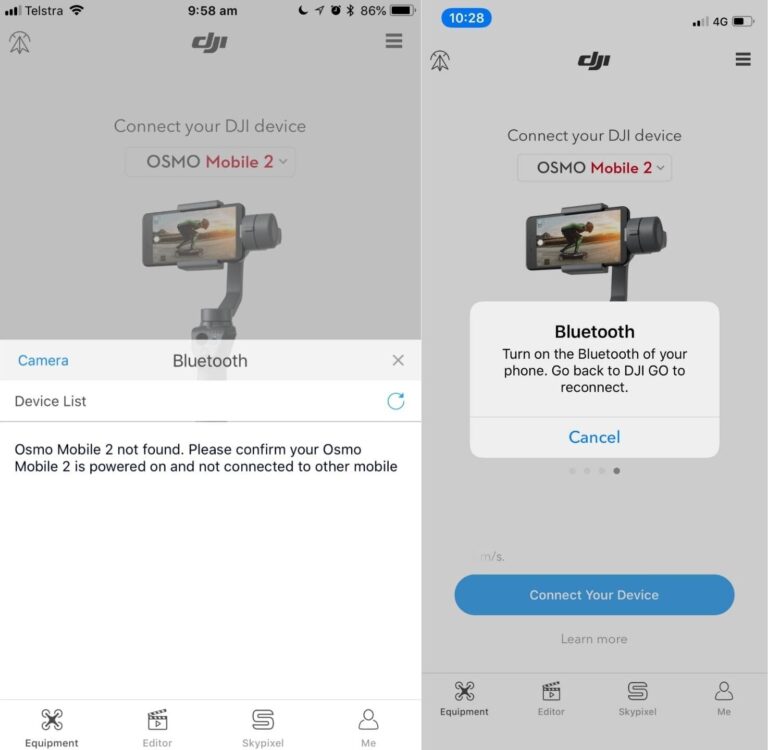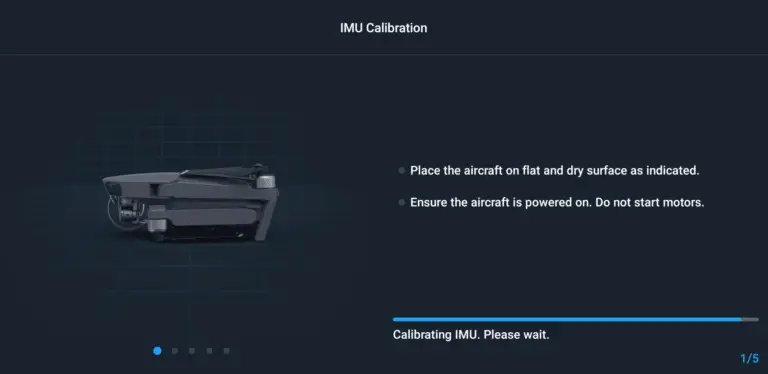2 Ways to Fix “No Image Transmission Signal” on DJI Phantom 4
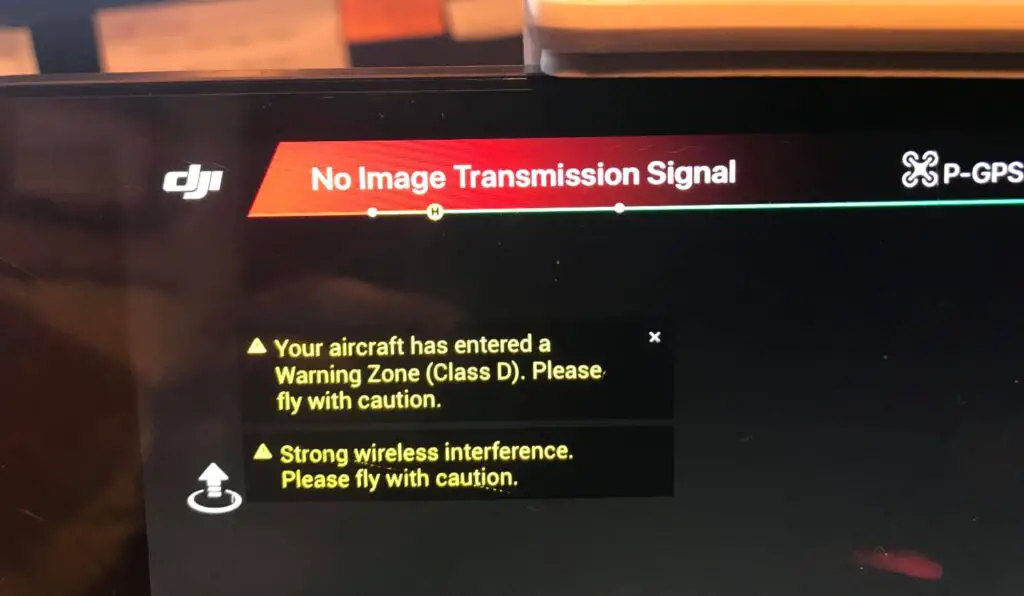
I have been having this issue with my phantom 4 where it says “no image transmission signal”
the gimbal is fully responsive and there is even a histogram indicating light is hitting the camera but there is no image on the screen.
After hours of frustration and trying different things, I fixed it and saved myself hundreds of dollars, so I thought I could do the same for other people.
So what is causing this issue?
“no image transmission signal” is often caused by software issues, and it can be resolved by updating firmware, changing sd card, or by factory reset. It can also be caused if the gimbal cable isn’t securely attached, in that case, please contact DJI support and you will be asked to send aircraft for repair.
Note: if you think it is a hardware issue you should send it to DJI because by trying to fix a hardware issue you can void your warranty!
1. Take out the sd card
When contacting DJI’s support team they told me to send them the drone, It was upsetting because I know they will take so long to send it back but I agreed and filled the paper and I took my sd card out, and just before I shipped it, it occurred to me to just double check it, you never know, and It just started working again!
I was not sure what just happened and so I put the sd card back and tried to fly, the issue came again.
I have tried to tie my mind around this but for some reason I can’t, it was my sd card that was causing the issue
To make sure it was the sd card that was causing the issue I tried taking it out and putting it again, and to my surprise when I put it in the problem comes up when I take it out it goes away!
Update: after I wrote this article many people reported to me it helped resolve the issue too.
The sd card I was using was “NY Elite-X 32GB microSDHC Card UHS-I, U3”
I have been using it for a long time without any problem, and all of a sudden it starts causing big problems.
Anyways try taking out the sd card and see if the problem goes away, replace it with another sd card.
These are what DJI recommends for their drones.
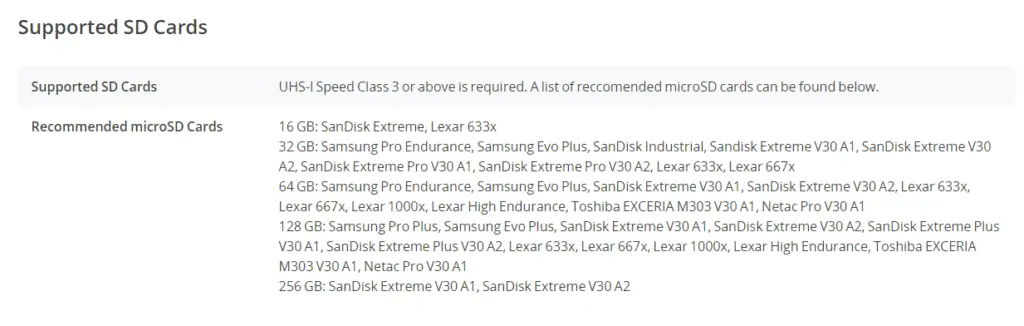
If you don’t want to buy another sd card you can also try properly formatting it on your computer.
What I mean by properly formatting is you should use exFAT file format instead of NTFS, it will take longer to format and it will hopefully fix the problem
How can you do that?
- Open File Explorer.
- Under the “Devices and drives” section, right-click the SD card and select the Format option.
- Under the “File system” drop-down menu and select the exFAT option.
This process can be a little different on Mac and Linux.
2. Factory reset your drone
If after changing the sd it doesn’t work for you, factory resetting it might be another option.
- First, Install the DJI Assistant 2 Program on your device, There are different versions of DJI assistants depending on what drone you have, make sure you download the proper one.
- Connect your drone to your laptop using the USB cable provided, and wait for the software till it to detect your drone
- You’ll be able to see your drone on the Connected Devices screen. Select your drone and then click on confirm.
- Click on Firmware Update. After that, you’ll be able to see the “Restore factory defaults” button.
- Click on the factory reset button and then confirm when you are asked to confirm the reset. A progress bar will pop up showing the progress of the reset. You’ll be notified when the reset is complete.
After factory resetting your drone will ask you to do gimbal calibration, just like when you first bought the drone.
To calibrate the Gimbal, click the three buttons top-right under the camera icon on DJI go 4 app. Click ‘Gimbal Calibration,’ and let it do its thing, never touch the drone during this process
Finally Update firmware of both drone and controller
Outdated firmware can also be an issue, so please update both your controller and drone to the latest firmware.
Follow these steps to update your drone’s firmware
- Connect the drone and controller to your mobile device using the supplied cable.
- Make sure the both drone controller are powered on and full battery
- Open DJI GO 4 or DJI Pilot.
- Within the app, a notification will appear letting you know if there is an update available(in the home screen not the camrea view screen)
- Tap Firmware Download.
*Note: before firmware update make sure all your drone, controller, and phones battery are fully charged because it can take up to 30 minutes*
You can also delete DJI go 4 app from your phone and install it again.
Final choice
If none of this seems to work please contact DJI Support.
If none of the methods fix it it is most likely a hardware problem and you need to send it to a professional
If your drone is within a year period from activation or if you have DJI care there is a good chance you can get it fixed without any cost. If not you might have to pay from fifty dollars up to hundreds of dollars if the gimbal needs a replacement.
After you hand it to DJI it can take up to 15 days till they fix it and send it back to you, and it can take longer if you don’t live in the united states
If you are located in Armenia, you may contact the local dealer or DJI’s support via email to start a case and send the unit back.