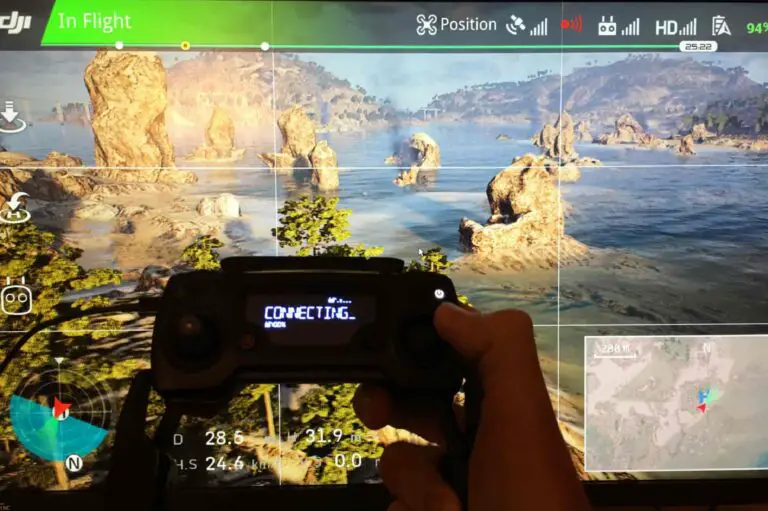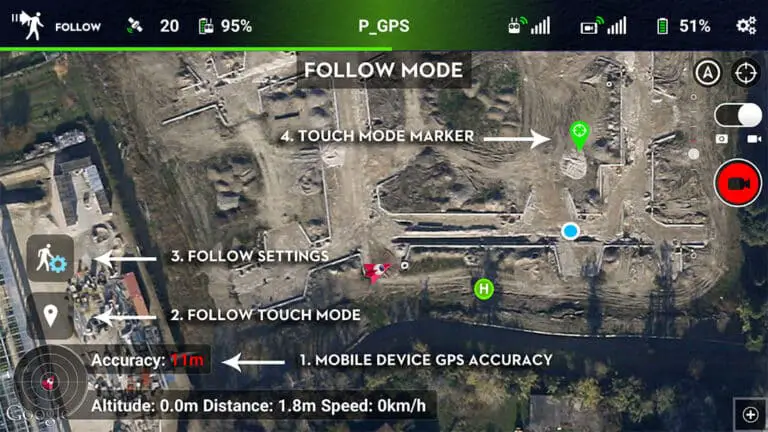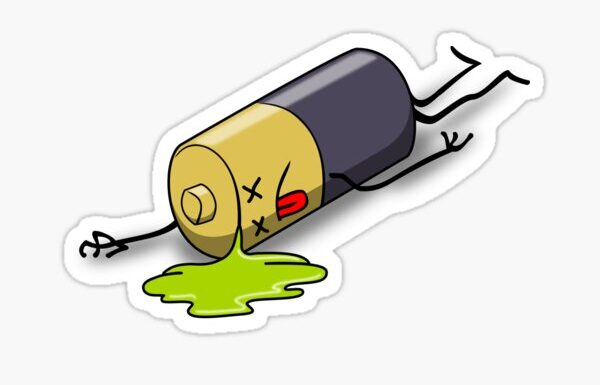7 Things to do if DJI Mavic mini 2 Remote Controller is Beeping constantly

People seem to have this issue where their Mavic mini 2 controller makes a continuous beeping noise.
I also had this issue a couple of weeks ago, then I went on google but I didn’t find a clear answer, I even read someone recommending buying a new controller as if it is sold for 7 bucks.
Anyways I saw some recommendations on some forums that helped me understand the problem and I fixed mine so I thought I could share them in a more scannable manner.
Different types of noise your Mavic mini 2 controller can make
There are different types of sounds the DJI controllers make, and They can be a little confusing sometimes, especially for new owners
Look at the table below and identify which is the problem you are currently having
| Sound it makes | Reason |
|---|---|
| Tri-tone Chime | Turning on/off |
| Continuous double beep | Battery low |
| Rapid beeping noise | Obstacle avoidance |
| Continuous-monotonous beeping | Needs calibration |
| chime/continuous beeping | Return to home |
| Continuous beeping | stuck button |
- Chime when turning on DJI controllers make a tri-tone chime sound, and when turning off they also make a reverse tri-tone chime sound.
- Low battery beep when the drone’s battery is low the controller makes a continuous double beep.
- Obstacle avoidance when getting close to an obstacle the controllers make a rapid beeping noise.
- Calibration, when the controller needs a recalibration there, will be a continuous and monotonous beeping sound
- RTH When return to home is activated there will be a chime followed by a continuous beeping sound
- Stuck button If there is an unresponsive button on the drone it will also make a continuous beeping sound
So, why is your Mavic mini 2 controller beeping and how do you fix it
If your Mavic mini 2 controller has a continuous beeping sound it means either the drone or controller has a low battery or the controller sticks need a recalibration. To fix the problem open DJI GO 4 and recalibrate the RC and refresh the firmware afterward.
But that is not the only issue, there are several and there is no one way to fix the problem, so I will list troubleshooting methods and try them one by one till you get your problem fixed
1. Recalibrate the controller
- First turn on your controller
- Connect the controller to your mobile device or tablet.
- Then turn on the remote controller and launch the DJI go app.
- Press the remote controller icon and choose RC calibration.
- Finally, make sure both control sticks are centered and tap the start button.
2. Update/refresh Controller Firmware
- Power on the remote controller
- Connect it to your computer using a USB cable provided
- Open and log into the DJI Assistant 2 software on your laptop
- Select your drone’s remote controller
- Next, you will see the firmware version
- Tap update if you have an older version or tap refresh if it is up to date
- Click on “Start Update”
- On the next screen, you will see the firmware being downloaded, then transmitted and updating the remote controller
- At 100%, you will see the message, “Update Complete”
- After the firmware is complete, the controller will restart automatically
3. Stuck buttons on the RC
A continuous beeping can also be an indication of a stuck button on the RC.
If this is the case it is going to be a very easy fix because it is easy to check which button is stuck by looking for an audible click or a physical and mechanical click upon pressing.
Should any of the buttons not make a sound or move when pressed, try to identify what is causing the button to be stuck in the pressed position and clean, and move it gently until it is free.
4. Recalibrate the compass
IMU and compass calibration are crucial for a safe drone flight, so the beeping might be a way of DJI telling you to recalibrate them
- Turn on your mini 2 and the DJI fly app in the Remote Controller.
- Go to the menu in the top right corner.
- Then go to the drone tab on the top left.
- Go to Advanced Settings at the bottom.
- Then go to Sensor State.
- Select “Compass” in the top middle.
- And tap “Calibrate Compass”.
- Then follow the onscreen instructions.
5. Calibrate IMU
After compass calibration do a follow-up with an IMU calibration.
- Go to an open area outside, away from metal structures, cars, wires and such.
- Turn on your Mavic mini 2 and the DJI fly app in the Remote Controller section.
- Tap on the 3 dots in the top right corner.
- Tap on “Safety”.
- Scroll down to the “Sensors” section.
- Select “Calibrate” to the right of the Compass.
- Click on “Start”.
- The status indicators lights will blink yellow indicating that the calibration is about to start.
- Then follow the onscreen instructions.
- Hold the aircraft horizontally and rotate it 360 degrees in the clockwise direction.
- When the indicator light changes from yellow to solid green then move on to the vertical calibration.
- Hold the mini 2 vertically with its nose pointing upwards and rotate it 360 degrees around its vertical axis.
- The indicator will turn from yellow to solid green when successful.
- When both horizontal and vertical compass calibration is completed successfully, the indicator light will start flashing green.
6. Downgrade the controller’s firmware
If refreshing the current firmware the issue doesn’t seem to go, you can downgrade the firmware till the next update comes out
You can downgrade your firmware both in DJI assistant and DJI fly
To downgrade the controller’s firmware in DJI assistant–
- Power on the controller
- Connect it to your computer using the USB cable provided
- Open the DJI Assistant 2 software on your laptop
- Log in to the DJI Assistant 2 app and select the device
- Next, you will see the firmware version and older versions lined up
- Choose the version one below the current version you have
- Then click install
- Then the drone will automatically restart
To downgrade firmware in DJI fly
press and hold the menu icon (three horizontal lines in the top right corner) for five seconds and a special firmware menu appears. You can now select which previous firmware version you would like to downgrade to. Check it out.
It is better if you downgrade with DJI fly because the controller will follow automatically.
7. Factory Reset the controller
How to hard reset the controller
- Turn on the controller, without the aircraft
- Press C1, C2, and shutter (top right button nearest antenna)
- Hold for about 5 seconds
- Until it beeps (D-DDD), then turn the controller off.
How to reset controller with DJI assistant
- Open DJI Assistant 2 app
- select your remote control under Connected Devices
- Below the Firmware List click “Restore Factory Defaults”
- Click Confirm to start the factory reset process
- Click Complete.
Final choice
If none of the methods fix it, you might have to send your controller to DJI.
If you decide to send it to DJI provide your serial number to them for them to check if you have a warranty which I don’t think you have because the product is old anyways, After you hand it to DJI it can take up to 15 days till they send it back to you, and it can take longer if you don’t live in the United States
You will however cover the shipping cost
If you are located in Armenia, you may contact the local dealer or DJI’s support via email to start a case and send the unit back.